Online Resources
Below, you will find a list of the software which is licensed for use at the building or district level. In addition to basic information about each resource, the entries also include building and license information, and information on who to contact if you would like to use the service.
District Licensed

BrainPOP, BrainPOP Jr., BrainPOP Español, BrainPOP Français, BrainPOP ESL, BrainPOP Educators
These sites contain animated clips covering a wide range of subjects for grades K-12. The clips have support materials to go along with them like handouts and assessments. It's a great way to provide "one more look" at a skill, concept, or piece of content for your students. Buildings: All Getting Access: Log in using the Google button. This applies for students as well as teachers. Links: FA Library MMS Library Davis Library Flanders Library St. Joe's Library 
Castle Learning
Castle Learning offers review activities and benchmark testing for grades 3-12. All of the activities are based on past state assessments. With class rosters set up, you can easily keep track of student progress through their assessments and homework assignments. They offer a live chat feature for help with the product that is very good. Buildings: All Getting an Account: Contact Mark Dalton for staff and student accounts. Links: Castle Learning 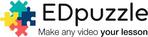
EdPuzzle Pro
Using this site, you can take any YouTube video (including ones you create and upload to your GAFE YouTube channel), and turn them into interactive lesson activities. You can even include questions in the videos for students to answers. You can monitor students progress, see how much of a video they watched, and get grades on questions you included. The premium version, licensed by our district, gives you access to a range of curricular materials and additional tools. Grade Levels: MMS & FA Getting an Account: Teachers and students can log in using their district Google account. Links: EdPuzzle 2 Minute Tech Tip 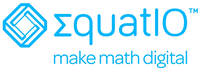
EquatIO & EquatIO mathspace
This premium Chrome extension is, as you might imagine from the name, aimed at bringing math into the digital realm. Using the extension, you can convert text, speech, or writing into mathematical equations. You can also go to the mobile site on a phone or other device and use your finger or stylus to write math and then insert it in a Google doc that you have open. EquatIO mathspace is a browser-based virtual workspace incorporating EquatIO's tools. Teachers can use mathspace as a demonstration tool, a practice area for students, or even for assignments. Buildings: All Getting an Account: The extension is automatically installed on all district accounts (look for the blue diamond icon) and can be used in Google docs, forms, sheets, etc. For EquatIO mathspace, go to the link below and sign in using the Google button. Links: Overview of the extension Overview of EquatIO mathspace EquatIO mathspace 
Flocabulary
With material for all grades, this site uses hip-hop music to teach content in many subject areas. Each music video is accompanied by support materials and lesson ideas. Buildings: All Getting an Account: Contact Mark Dalton (mdalton@maloneschools.org) if you haven't received an email from Flocabulary with a link to create your account. Links: Flocabulary 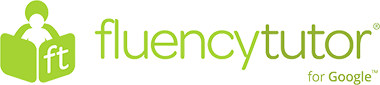
Fluency Tutor
This service is designed to measure and help improve students' reading fluency and comprehension. Using their library of hundreds of reading passages, you assign a student to read a passage aloud on their Chromebook. The passage is recorded and you can then review their recording and rate the fluency. Students can then receive feedback. There are a lot more features, but that's the basic gist of it. Buildings: All Getting an Account: Sign in using your district Google account. Links: Fluency Tutor 
Generation Genius
This site contains a very large library of videos with lessons built around the next generation K-8 Science standards. Buildings: Davis, Flanders, St. Joe's, MMS Getting an Account: There is one username and password per building. Feel free to get it from another teacher in the building, or contact Mark Dalton. Links: Generation Genius 
Glogster EDU
Glogster is site which enables students to create web-based, multimedia posters for presentations and projects. Buildings: MMS Getting an Account: MMS teachers interested in setting up accounts for themselves and their students should contact Mary Guerrette in the library. Links: Glogster EDU 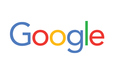
G Suite
We are a G Suite district. What this means is that we have our own Google domain (maloneschools.org), and every staff and student has a Google for Education account. These accounts give us access to a suite of services and tools, including:
Getting an Account: For account information, password resets, etc., contact Mark Dalton (mdalton@maloneschools.org). Links: MCSD Google Drive More Information |

Kami
Kami is a full-featured PDF and document tool designed specifically to integrate with the Google for Education environment. It will allow you to mark up and annotate PDF's and Google docs, use its OCR feature to convert PDF's to editable text, do text-to-speech in a PDF, and much, much more. Installing the Kami extension for Chrome (link below) will alert you to documents you can edit using Kami. Buildings: All Getting an Account: We have a district license linked to our Google, so click the button to sign in with your maloneschools.org account. This applies to staff and students. Links: Quick Start Guide Kami Site Kami Extension 
Newsela Pro
This site offers thousands of texts, articles and current events items, each available at 5 lexile levels, and even offers these articles with multiple lexile levels in Spanish. This can used as a tool to help develop reading skills while allowing an entire class of diverse learners to read and discuss the same content. Articles can be assigned to classes, and students can be given a quiz on the article, no matter the level at which they read. Grade Levels: 2-12 Getting an Account: Students & teachers must sign in with their district Google accounts in order to access our Pro license. Links: Newsela Quick Start Guide for Teachers Teacher Learning Hub 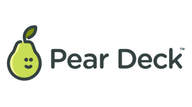
Pear Deck
A perfect presentation and feedback tool for a classroom where kids all have Chromebooks, it's kind of like interactive, directed PowerPoint (In fact, you can import PowerPoint presentation or Google Slides.). Check out this 45 second video for a quick look at what it can do. They also have a new feature in their Vocabulary and Flashcard Factory. Students can work along or in groups to collaboratively create flash card decks. Buildings: All Getting an Account: We have a district license linked to our Google, so click the "For Teachers" button the main page and then sign in with your maloneschools.org account. Link: Pear Deck 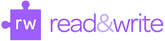
Read&Write
Read&Write is a premium Chrome extension that offers a number of very powerful tools that are accessible across websites and in Google docs, slides, and sheets. These tools include: text-to-speech, onscreen dictionary, reading/visibility aids, and research and vocabulary tools. Buildings: All Getting an Access: The extension loads automatically when logged into a Chromebook or Chrome with a district account. Click on the purple puzzle piece to bring up the tools. Link: Quick Reference Guide, 9/18 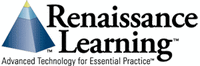
Renaissance Learning: STAR Reading & STAR Math
These three web-based services are designed to provide the teacher with assessment data which is fast, reliable, and actionable. Buildings: All Getting an Account: Contact Virginia Bond for account creation and questions. Link: MCSD Portal 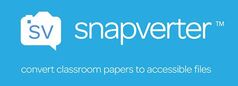
Snapverter
This service lets you (and your students) convert any file into a PDF by simply dragging it into a specific folder in your Google Drive. It even works with pictures you take with your phone. The resulting PDF's are also optimized for text-to-speech. Buildings: All Getting an Account: When prompted, sign in with the Google button using your district account. Link: Snapverter 
Starfall
This service is focused on providing interactive activities for students to build and reinforce Pre-K through 2nd grade math and literacy skills. Many of the activities work particularly well on a SmartBoard, and there is an iPad app as well. Buildings: Davis, Flanders, St. Joe's Getting an Account: You don't set up an account, you authorize each computer or device (i.e. let Starfall know it's part of a building that has a license). Direction sheets for each building have been emailed to staff there. If you need the sheet, contact Mark Dalton (mdalton@maloneschools.org). Link: Starfall 
SchoolTool
SchoolTool is the student information system used by our district. This web-based service is used by faculty and staff to keep track of attendance, discipline, report grades, etc. In addition to faculty and staff access, the service offers a Parent Portal, which allows parents to view data on their children. Buildings: All Getting an Account: If you issues with the service, information on your account credentials, or to have your password reset, please contact Shiela Connors Links: MCSD SchoolTool login Parent Portal Account Request The SchoolTool Book - provides user information NERIC's Teacher Guide Grade Book Editor Supplement Minutes Verification Supplement 
Vocabulary.com
After setting up your classes, you can use this site to assign vocabulary lists to your students. The site with then work with each student until he/she has mastered the terms on the list. Vocabulary lists can be created from scratch, either by simply putting in a list of words, or pasting up to 100 pages of text into the list creator, which generates a list for you. In addition, their are pre-made lists that you can use and/or customize. The site is adaptive, so it learns each student's strengths and weaknesses, and develops individualized vocabulary programs for each. So you could have them work on their own plan in addition to assigning specific lists. The teacher dashboard provides extensive information on individual students' mastery, as well as data on whole classes. Buildings: MMS & FA Getting an Account: Contact Mark Dalton (mdalton@maloneschools.org) for the information you need to create your premium account. Link: Vocabulary.com 
WeVideo
Want your students to be able to create and edit videos to be used in your classes or to show their mastery, or for you to create videos for them? WeVideo is a full-featured video creation suite that is very user friendly and browser-based, so it can be used on nearly any internet-enabled device. Buildings: MMS & FA Getting an Account: Teachers and students in those two buildings can sign in at the site using the Google button. Links: WeVideo Short overview |
MCSD Library Media Centers
Our Library Media Specialists are invaluable sources of information on ed tech resources and can often provide additional support for a range of sites and services that you might want to use for yourself and/or your students. We encourage you to talk to them to get more information about what our libraries have to offer.
|
MCSD Library Department
Here you will find links to building sites, the CC wiki, information on services provided by our libraries, as well as a showcase of some of the work done in our libraries and classrooms. Link: site MCSD Common Core Resources Wiki
This site collects and curates a variety of online resources. Of particular interest, check out the resources of the week. Link: site Building Library Media Center Sites
Each library in our district has its own website, maintained by its librarian, showcasing some of the resources available. All of them also contain a link to their OPALS and the FEH BOCES School Library Service list of sites and databases for that school. Links: Davis Flanders St. Joe's MMS FA |
24/7 Research Databases
The name might be a bit misleading. These sites serve as launching off points to access dozens of resources. Many people have a picture of a database as some spreadsheet-like collection of information. These are much, much more, and include things like archives of historical newspapers, tools accessible by students for aiding in research and citation, to ebooks. These are well worth the time to check out, and we encourage you to talk to your library media specialist to get a tour of what is available. Getting Access: Many of the resources require a username and password that you can get from your building's library media specialist. This one set of credentials will get you access to all of the resources linked. Each building has its own page of resources, which overlap based on grade levels. Links: Davis Flanders St. Joe's MMS FA |
Featured Free Sites
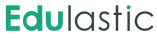
Edulastic
Free for teachers, this site provides a suite of technology-enhanced assessment tools, and features Google integration. You can start by uploading your own questions or assessments from PDFs or Google docs, or build one from their library of more than 20,000 standards-aligned questions. The system will also grade the assessments and provide you with data and reports on student and class achievement. Grade Levels: All Getting an Account: You can join & sign in using your district Google account. Links: Edulastic 
Flipgrid
This site was recently purchased by Microsoft's education division and the full version was made free to all teachers and students. Teachers can create grids, posing questions, and students can react or answer those questions with short videos. The platform brings a social aspect to the discussion that students often find more engaging than written responses with little or no interaction with others. Students's video responses can be moderated by the teacher. Grade Levels: All Getting an Account: You can sign in using your district Google account. Links: Flipgrid Overview (video) The Power of Student Voice (video) 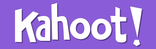
Kahoot!
This site is a fun and easy way to do review or formative assessment in your classroom. Your students will need an internet enabled device to participate; this can be anything from a phone or iPad to a computer. Grade Levels: All Getting an Account: Teachers will need to register for a free account, but students only need a code provided by the teacher for each session in order to be able to participate. Links: Teacher Access - Use this to register, log in, and create activities. Student Access - This is the address students will use. They'll be prompted to enter a game PIN. |

Plickers
This is a great tool to use for formative assessment in your classroom if your students have limited access to devices, or if you just want to shake things up with a different type of activity. Students are assigned printed cards (I have laminated sets, so let me know if you want some -madalton@malonecsd.org) that they use to answer your questions. You use a device like your phone to quickly scan the room and record all the students' answers. The site even keeps track of classes and individual students, so a wide range of data is readily available to you. Grade Levels: All Getting an Account: Teachers register for a free account. No student accounts are needed. Links: Plickers 2 Minute Tech Tip 
Quizizz
This site is similar to Kahoot! Each has its own unique features, though, that often lead teachers to prefer one or the other. For instance, this one offers the ability to assign activities for homework, whereas Kahoot! is really meant to be done as a class activity. Either way, if you're looking for a new formative assessment or review tool, check them both out and decide for yourself. Grade Levels: All Getting an Account: Teachers will need to register for a free account. Links: Quizizz 
SAS Curriculum Pathways
This site is a free source for thousands of interactive, Common Core aligned resources across all grades, and covering the core subjects. They range from online, student activities, to fully formed lessons, and more. Some of their resources have free tablet and phone apps, such as their writing tools. Grade Levels: All Getting an Account: The site is free, but does require you to register to access the complete library of materials. Links: SAS Curriculum Pathways 2 Minute Tech Tip |